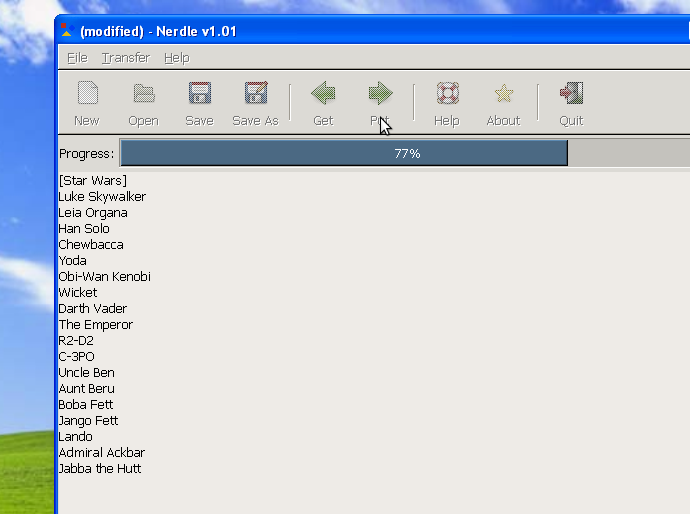Updating Wordlists
The Nerdle sketch is a fun party game where you and your friends try to guess the displayed word. To make the game more fun, you can add more words to the Nerdle. Here’s a quick how-to on how to update the wordlists:
Install the wordlist libraries – Download the nerdle_gtk_usb_v1.01.exe installer file. Save it somewhere you’ll remember, like your Desktop. Double-click on the installer file to start installing the libraries.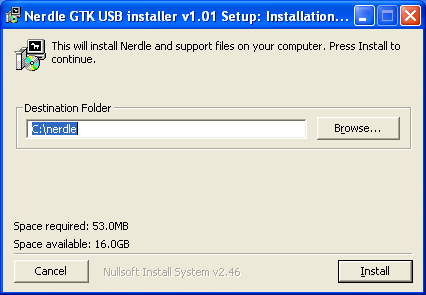
Don’t change the destination folder, leave it at C:\nerdle.
Install sub-components – The Nerdle wordlist installer will also install four sub-components, starting with the Python programming language. If you have already installed Python, you can skip installing it by clicking “No”.
The other three sub-components, PyCairo, PyGObject, and PyGtk, will be installed next. Click “Next” for each screen of the three installers. All default options should be just fine.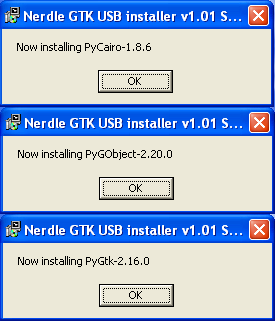
After the installer finishes you should see a new icon on your desktop called “Nerdle”. Double-click on this new shortcut to start up the Nerdle wordlist software.
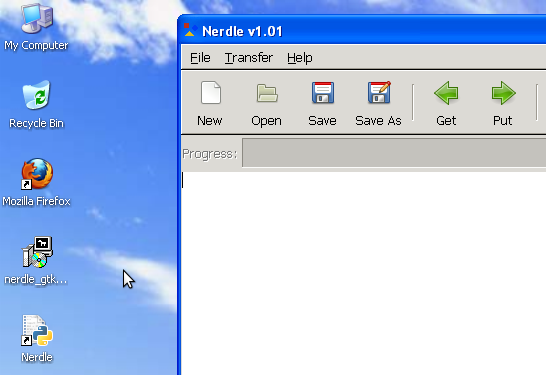
You can type in a wordlist, or open a previously-saved wordlist by clicking “Open”. Wordlists have a simple format: Categories titles are enclosed in [square brackets], and words are listed below their category.
Once you have a wordlist ready to go, press the “Put” button, and the words will be transfered to the Nerdle device.